Member Introductions
Please introduce yourself, if you haven't already! We'd love to know more about you.
701 topics in this forum
-
- 2 replies
- 487 views
-
- 3 replies
- 619 views
-
- 1 reply
- 450 views
-

- 3 replies
- 612 views
-

- 5 replies
- 722 views
-
- 2 replies
- 542 views
-

- 2 replies
- 585 views
-

- 3 replies
- 659 views
-
- 5 replies
- 826 views
-
-
- 4 replies
- 719 views
-
- 3 replies
- 686 views
-
- 3 replies
- 680 views
-
- 3 replies
- 653 views
-
- 5 replies
- 876 views
-
- 3 replies
- 633 views
-

- 2 replies
- 1.1k views
-
- 3 replies
- 688 views
-
- 2 replies
- 626 views
-
- 2 replies
- 624 views
-

- 4 replies
- 1k views
-
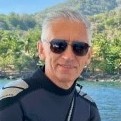
- 11 replies
- 1.2k views
-

- 8 replies
- 1.1k views
-
- 4 replies
- 843 views
-
- 4 replies
- 2.2k views



