Member Introductions
Please introduce yourself, if you haven't already! We'd love to know more about you.
701 topics in this forum
-

- 4 replies
- 1.5k views
-
- 1 reply
- 517 views
-

- 1 reply
- 625 views
-
- 5 replies
- 914 views
-
- 1 reply
- 688 views
-
- 1 reply
- 840 views
-

- 1 reply
- 749 views
-

- 3 replies
- 1.1k views
-

-
-

- 1 reply
- 751 views
-
-
-
- 1 reply
- 583 views
-
-
- 1 reply
- 574 views
-
- 1 reply
- 1.3k views
-

- 2 replies
- 855 views
-
- 1 reply
- 739 views
-
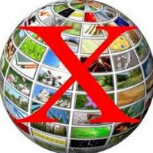
- 1 reply
- 580 views
-

- 6 replies
- 1.5k views
-

- 1 reply
- 718 views
-
- 2 replies
- 873 views
-
- 5 replies
- 1.9k views
-
- 4 replies
- 4.3k views



